Since I've noticed that many of our guests haven't yet made the leap into Pinterest...
"it's too much like Facebook" (not even close,)I thought some may like a short "how to" on what it's all about.
"I don't understand it," (I'm gonna show you,) or
"It'll take too much of my time," (you've got me there-I've got to really watch myself or hours could go by.)
What it is
Imagine a bulletin board...divided into sections. Each section has a different theme, each one, a favorite of yours. Maybe it's Crafts, DIY stuff, Recipes, the RV Parks you've most enjoyed, gardening tips, fashion ideas, home decor or what to do and see in your favorite city. If you really love cooking, you may include sections - Pinterest calls them boards - on specific types of food, appetizers, Chinese, desserts, etc. Wait, let me just show you what I mean. Here's a screenshot of a part of my Pinterest page and boards.
 |
| Boards on a Pinterest Page |
These are few of my boards. Each board can have an unlimited number of pins, or pictures. Here you can only see five of the pins on each board...the large one on the cover and four thumbnail sized ones. Clicking on your or someone else's board will show you ALL their pins. For example, if you click on the board on the top right called RV Travel and Tips - this is part what you'll see:
 |
| Individual pins on a Pinterest Board |
These photo ideas can be "pinned" from boards of other people whose pages you can scroll through or follow if you'd like. You may also have a photo of your own you'd like to share that gives instructions on how to BBQ the perfect steak to how to craft your own greeting cards or tips to better organize your RV, as you see some of above. You may add videos from you Tube or from your computer. The real fun comes when you find a photo, or pin, that jumps out atcha. If you want details on how the tip is done, how to make the craft or how to back up an RV safely...just click on the particular pin and Voila, directions and details. You may comment on any pin once you click on it or click the like or "Pin" button if you want to add it to one of your boards. We RVers love to share so Pinterest is just a "natural" for us. There's lots of fun details but let's just start simple (is anything on the computer simple?) and see how to get started.
How to get started
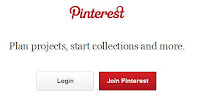 1. Go to pinterest.com
1. Go to pinterest.com
2. Click on the red button "Join Pinterest."
3. You then have some choices to create the account: Use a facebook or twitter account if you already have one. Although this can be easier because you don't need a separate password (you can use the same as in facebook or twitter) but personally I prefer the 3rd choice "sign up with your email address." I feel it's more secure. Just make your choice by clicking a button or the email option.
4. Forgot to take a picture but next there is a simple form to fill out if you select the email option, choosing a Username and password and a couple details. Remember or write down your Username, the email you used and your password.
5. When you go to the next step, Pinterest will show you a list of topics you may be interested in. Scroll through then and pick 5 boards from any topics. It really doesn't matter if you like them or not because you can change, add and delete boards later. This is just to get you started. I chose the first five under "gardening" by clicking the "follow button next to them.
6. Then you will get a whole board of beautiful photos of the ideas regarding the topics you followed. At the top of the page it will ask you to verify you email address. Just open a new browser window and look for an email from Pinterest. When you find it, click the "red, confirm email button." You will be automatically brought to the Pinterest page again.
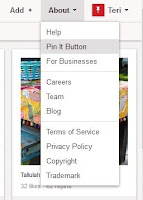 7. As you scroll over the pins with your mouse, you'll notice that each picture shows a repin, like and comment button. Fellow pinners like to feel appreciated so comments and likes are always nice. Now...
7. As you scroll over the pins with your mouse, you'll notice that each picture shows a repin, like and comment button. Fellow pinners like to feel appreciated so comments and likes are always nice. Now...
8. Go to the "About" tab on the top right of the page. Scroll down to "Pin it Button" and click it. On this page, scroll down till you see the section called "The Pin It Button." Follow the directions to drag that little red button up to the toolbar on your browser, usually that's right under your address bar. You may want to read some of the tips on this page on what and how to pin.
Now your ready to pin.
Create boards
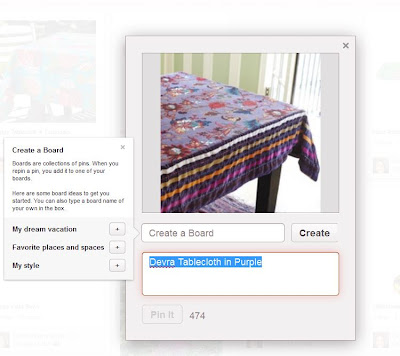 First, go back to your pinterest page. If you clicked away from it, just go back to pinterest.com. You may need to use your sign in username and password or you may still be signed on and immediately directed to your page. You'll be back on the page with the boards you followed, (all those pretty photos.) Scroll with your mouse over photos that interest you and click the "repin" button. This is what you'll see. It's asking us to create a new board name. I may call this board, "Tablecloths to Sew," "Things I Love," or even "Purple." Once you create your board, hit create. Don't stress over the name much because you can edit the names at any time. You'll notice the blue highlighted text. That is the description used by the original pinner. You may use the same text, add to it or change it completely. Now hit the "Pin it" button on the photo. Tada! You've done it.
First, go back to your pinterest page. If you clicked away from it, just go back to pinterest.com. You may need to use your sign in username and password or you may still be signed on and immediately directed to your page. You'll be back on the page with the boards you followed, (all those pretty photos.) Scroll with your mouse over photos that interest you and click the "repin" button. This is what you'll see. It's asking us to create a new board name. I may call this board, "Tablecloths to Sew," "Things I Love," or even "Purple." Once you create your board, hit create. Don't stress over the name much because you can edit the names at any time. You'll notice the blue highlighted text. That is the description used by the original pinner. You may use the same text, add to it or change it completely. Now hit the "Pin it" button on the photo. Tada! You've done it.
Next, go back to your main page by scrolling over your name on the top right corner then clicking on "boards." You should see the one board you just created.
Remember that red pin it button you dragged to the toolbar? Let's use it. Go to one of your favorite websites n the internet. You could even go to Hidden Valley's site.
Once your on a site (hope you picked one with pictures,) go up to your browser toolbar and click the little Pin It button. If you went to the Hidden Valley site, after clicking your Pin it button on the toolbar you will see a selection of all the photos on that webpage. If you scroll over it with your mouse you'll see the words "pin it." If you click it you''ll see a box similar to the one you pinned first but with a new picture. If this picture is a new topic or category, click on the little arrow where the original boards title is and you'll again get the option to create a new board. Pick a board name and "pin It."
Now go play! Pin a bunch of stuff you love and don't worry if you put it on the wrong board or don't add a good description. Later on you can go back to those boards and pins and hit the edit key and change the titles, what board you put then on...you can even repin pins onto other boards of yours if they fit into 2 categories.
Look at some other peoples boards and see the kinds of titles they use and how they describe their pins. This will give you ideas. Recipe sites are a great place to find great pins.
Experiment and try to complete your profile bio, add your personal photo, etc. (see Settings under your page name in the drop down box.)
Any questions? Get stuck somewhere along the way?
Any questions? Get stuck somewhere along the way?
Drop a comment and I'll answer asap.
 Teri Blaschke is the
RV Park operator of family owned HiddenValley RV Park in San Antonio, TX and writer of the park blog “A Little
Piece of Country in San Antonio.” Teri contributes to various other blogs with
a focus on either travel or social media and how it relates to the outdoor
hospitality industry but her passion is serving the RV travel community by
providing a memorable RV camping experience and growing the Hidden Valley RV
family. Connect with Teri on Google+, Facebook,
Pinterest and Twitter@HiddenValleyRV
Teri Blaschke is the
RV Park operator of family owned HiddenValley RV Park in San Antonio, TX and writer of the park blog “A Little
Piece of Country in San Antonio.” Teri contributes to various other blogs with
a focus on either travel or social media and how it relates to the outdoor
hospitality industry but her passion is serving the RV travel community by
providing a memorable RV camping experience and growing the Hidden Valley RV
family. Connect with Teri on Google+, Facebook,
Pinterest and Twitter@HiddenValleyRV
Say hello to the voice of Hidden Valley
 Teri Blaschke is the
RV Park operator of family owned HiddenValley RV Park in San Antonio, TX and writer of the park blog “A Little
Piece of Country in San Antonio.” Teri contributes to various other blogs with
a focus on either travel or social media and how it relates to the outdoor
hospitality industry but her passion is serving the RV travel community by
providing a memorable RV camping experience and growing the Hidden Valley RV
family. Connect with Teri on Google+, Facebook,
Pinterest and Twitter@HiddenValleyRV
Teri Blaschke is the
RV Park operator of family owned HiddenValley RV Park in San Antonio, TX and writer of the park blog “A Little
Piece of Country in San Antonio.” Teri contributes to various other blogs with
a focus on either travel or social media and how it relates to the outdoor
hospitality industry but her passion is serving the RV travel community by
providing a memorable RV camping experience and growing the Hidden Valley RV
family. Connect with Teri on Google+, Facebook,
Pinterest and Twitter@HiddenValleyRV
Say hello to the voice of Hidden Valley


No comments:
Post a Comment